How to set up the Hybrid fulfillment model?
In this article, you will learn how to set up the hybrid fulfilment model for your marketplace.
You have three fulfilment options to choose from, dropship, consignment ship, and consignment pick up. The hybrid odel allows you to use a combination of the three fulfillment options. This potentially gives operators an option to welcome more vendors to help sustain their marketplace due to being able to accommodate different fulfillment models.
Hybrid fulfilment also allows product types for the same or different vendors to vary in fulfilment methods.
How to configure the Hybrid Fulfilment model in Marketcube:
1. Login to your Operator account >> Click the Settings Icon.
 2.Navigate to Shipping & Fulfillment . >> Click Show. Click Fulfillment.
2.Navigate to Shipping & Fulfillment . >> Click Show. Click Fulfillment.
 3. Click Hybrid.
3. Click Hybrid.
- You must select your default fulfilment model first using the dropdown box. This will be used for any vendor or product type for which no specific fulfilment is defined.
 4. Click Save. Once successfully saved, the hybrid fulfilment tabs will appear at the top.
4. Click Save. Once successfully saved, the hybrid fulfilment tabs will appear at the top.

5. Click on the Dropship tab and make your selection according to Vendor, Product Type or a combination of both.
 You can also set your dropship shipping method here by choosing between Marketcube Managed Shipping or Third-Party Shipping.
You can also set your dropship shipping method here by choosing between Marketcube Managed Shipping or Third-Party Shipping.
6. Click on the Consignment Ship tab and make your selection according to Vendor, Product Type or a combination of both.

- If you are using consignment ship them then please note Operator's Address Book will be used.
- You can update your addresses.
Click Settings >> Click on the Shipping & Fulfillment panel >> Click Manage Address Book. - Click Add a new address to create your addresses, there must be one address set as a default.

7. Click on the Consignment Pickup tab and make your selection according to Vendor, Product Type or a combination of both.
 If you are using consignment pickup them then please note Vendor side address book will be used.
If you are using consignment pickup them then please note Vendor side address book will be used.- Click Vendor Portal >> Click Settings >> Click Sipping & Fulfillment panel >> Click Manage Address Book.
- Click Add a new address to create your addresses, there must be one address set as a default.
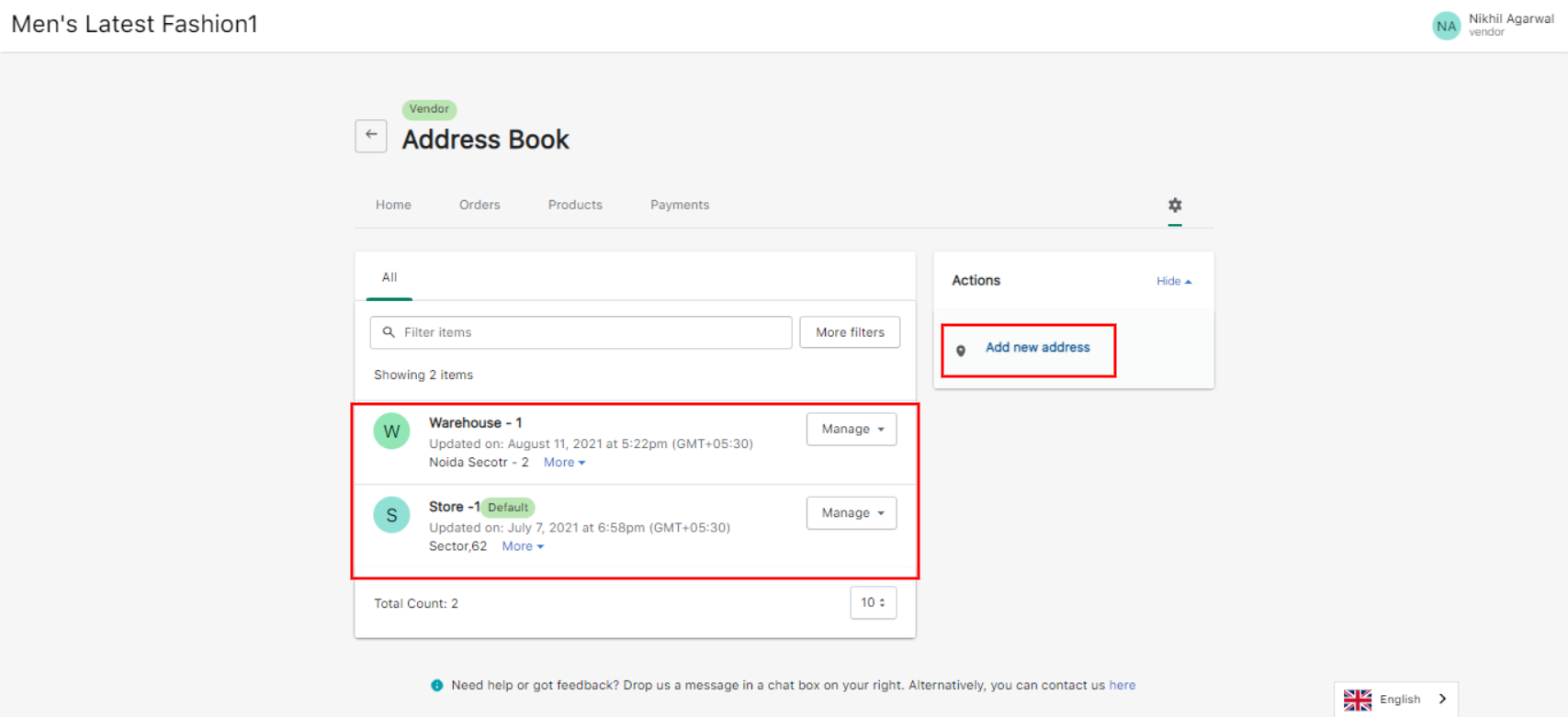
8. Click on the 3 dots & then select the Click & Reserve.
 Click on the Click & Reserve tab and make your selection according to Vendor, Product Type or a combination of both.
Click on the Click & Reserve tab and make your selection according to Vendor, Product Type or a combination of both.- If you are using Click & Reserve then please note Vendor side address book will be used.
- Click Vendor Portal >> Click Settings >> Click Sipping & Fulfillment panel >> Click Manage Address Book.
- Click Add a new address to create your addresses, there must be one address set as a default.
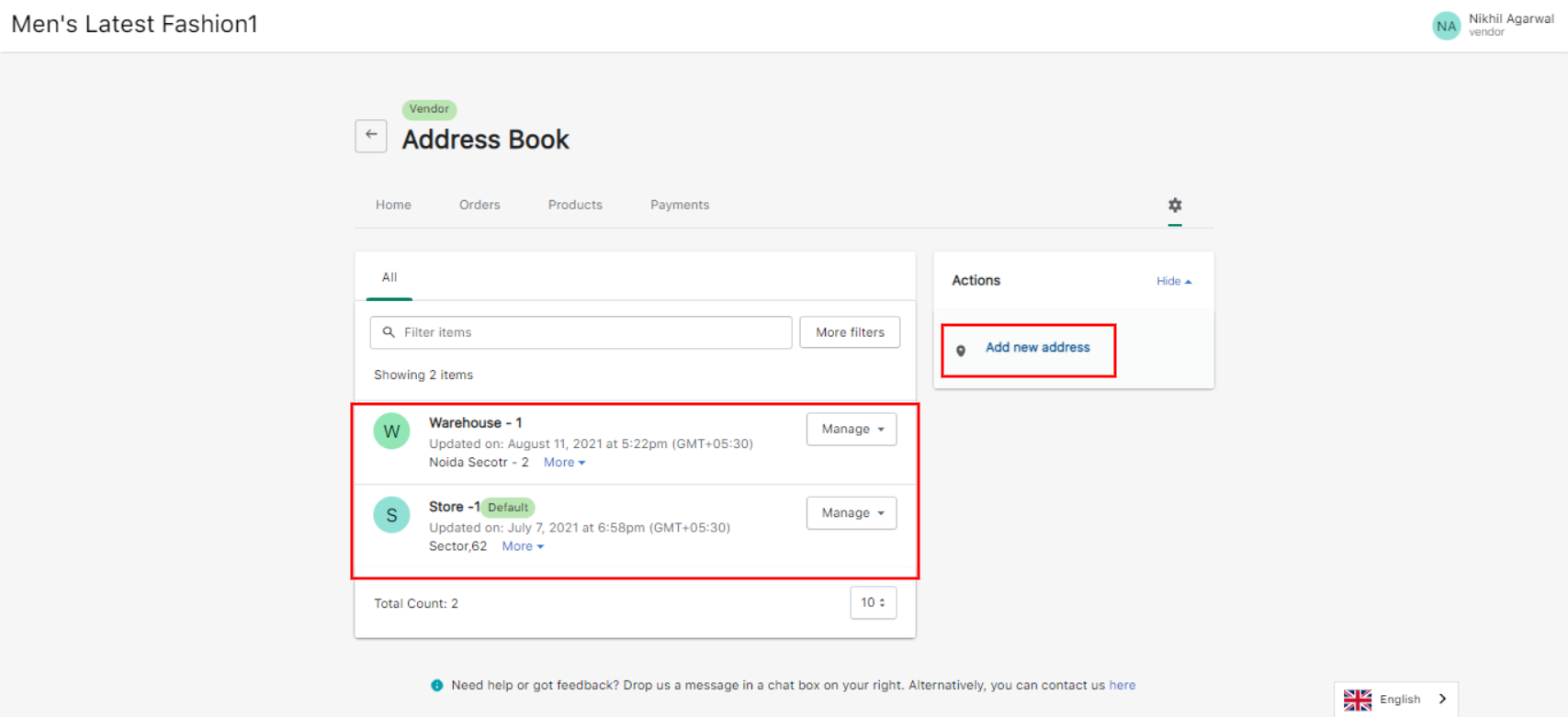
Got more questions? Use the chatbox on the right to get in touch with us or email us at support@marketcube.io

 4. Click Save. Once successfully saved, the hybrid fulfilment tabs will appear at the top.
4. Click Save. Once successfully saved, the hybrid fulfilment tabs will appear at the top. You can also set your dropship shipping method here by choosing between Marketcube Managed Shipping or Third-Party Shipping.
You can also set your dropship shipping method here by choosing between Marketcube Managed Shipping or Third-Party Shipping.
 If you are using consignment pickup them then please note Vendor side address book will be used.
If you are using consignment pickup them then please note Vendor side address book will be used. Click on the Click & Reserve tab and make your selection according to Vendor, Product Type or a combination of both.
Click on the Click & Reserve tab and make your selection according to Vendor, Product Type or a combination of both.