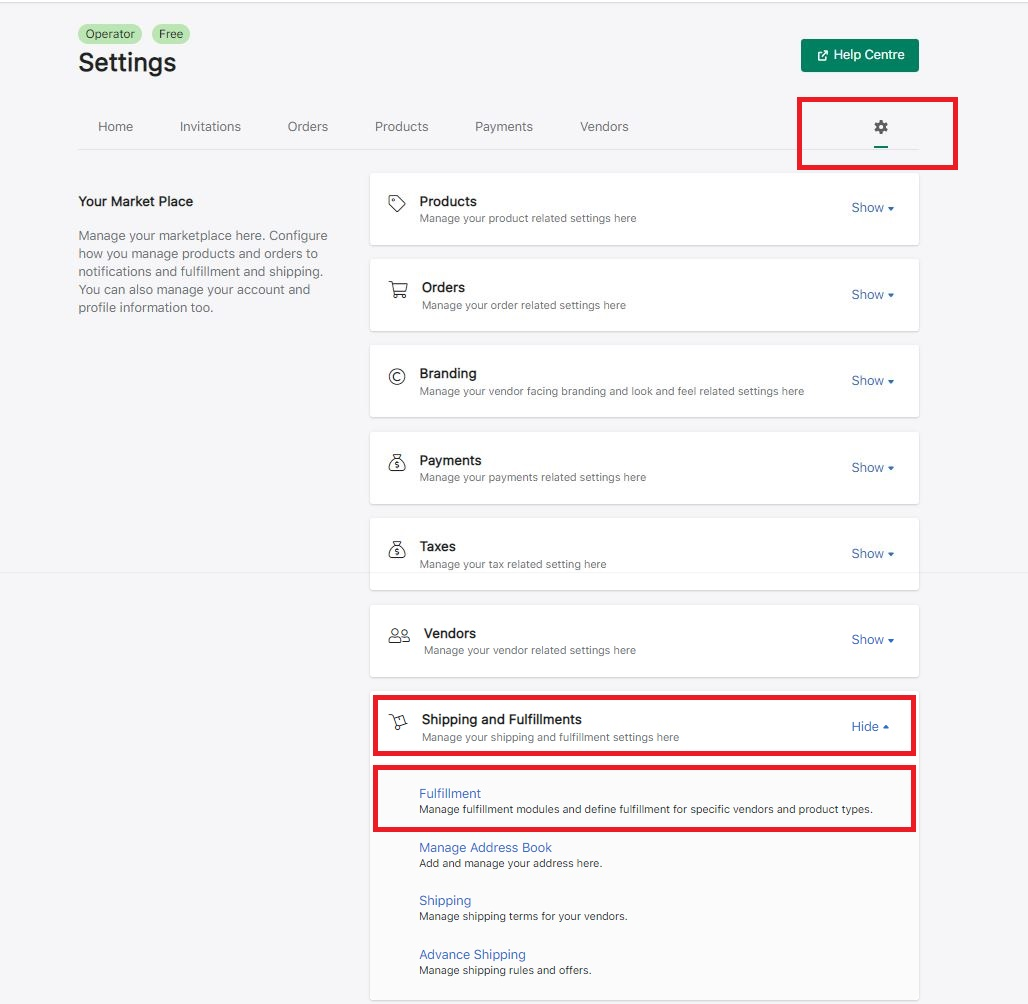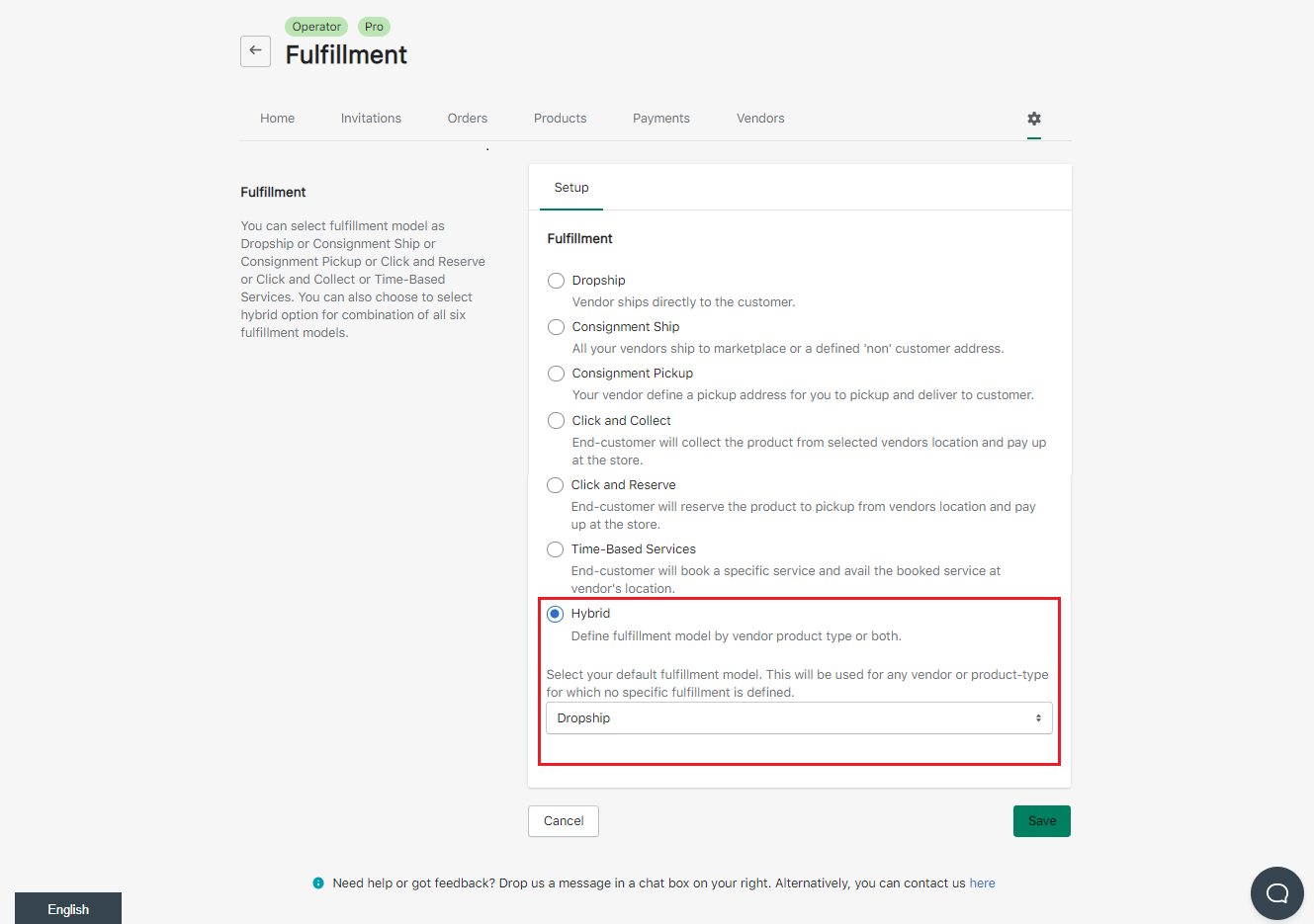How to enable Shippo in Dropship with in Hybrid Fulfillment Method
In this article, we will discuss Shippo hybrid Integration as a fulfillment model and how to set it up.
Shippo is a shipping company integrated on Marketcube which can be used in Consignment Ship, within the Hybrid fulfillment model. In this article, we will look at this fulfillment method and will demonstrate how to set it up.
What is Fulfillment?
In E-Commerce platforms, fulfillment refers to how an order is delivered or received by a customer. Marketcube currently offers Dropship, Consignment Ship, Consignment Pick-up, Click & Reserve, Click & Collect & Hybrid fulfillment models.
What is Shippo fulfillment?
Shippo is used in the Dropship within the Hybrid fulfillment model as it is a courier service used to process the order/shipment to the desired location to the customer. Shippo provides you with the flexibility to manage shipping rates either from Shippo (which has its own Shipping rates and tracking, which they will manage themselves) or from the marketplace. API keys provided from Shippo will be required to set up Shippo on Marketcube.
How to configure Shippo in Dropship within the Hybrid Fulfillment:
1. Log in as an Operator>> Click on the Settings Icon >> Navigate to Shipping and Fulfillments >> Click Show >> Click Fulfilment.
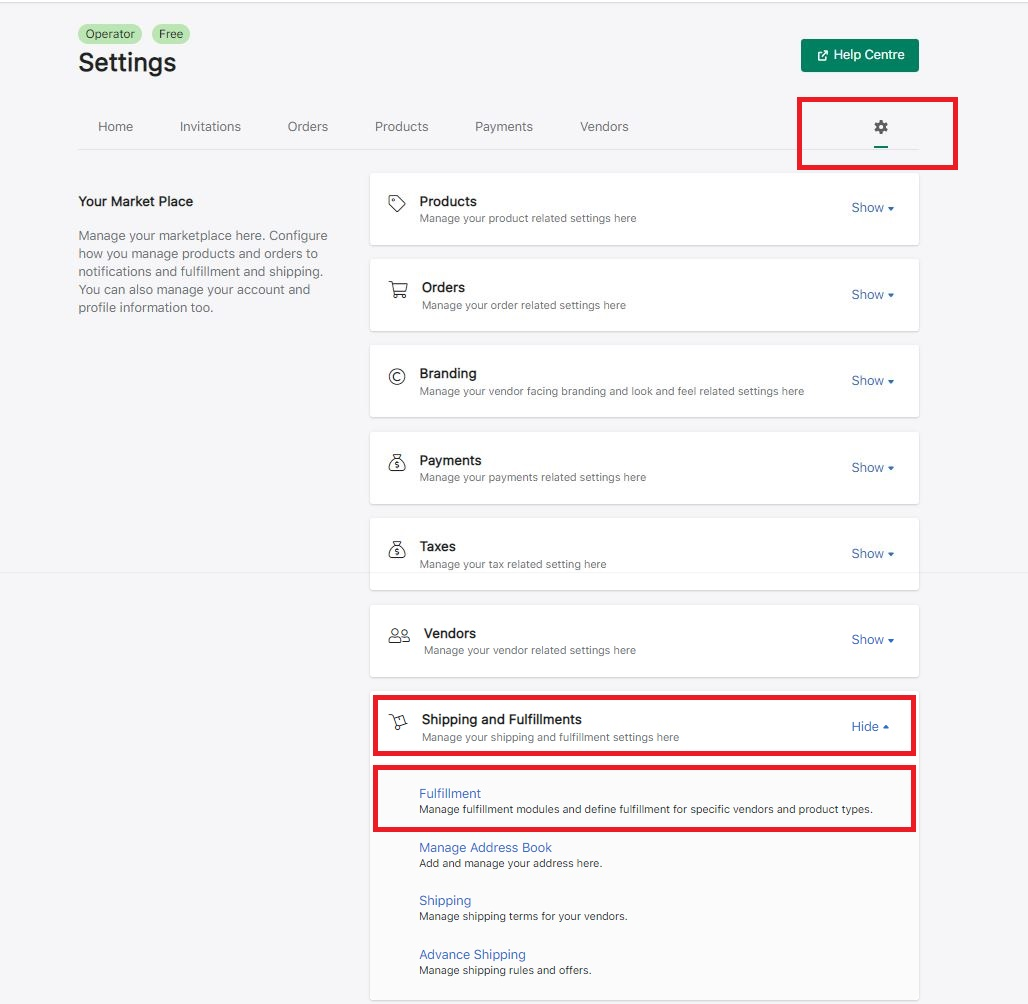
2. Select Hybrid >> Then select Dropship in default >> click on Save.
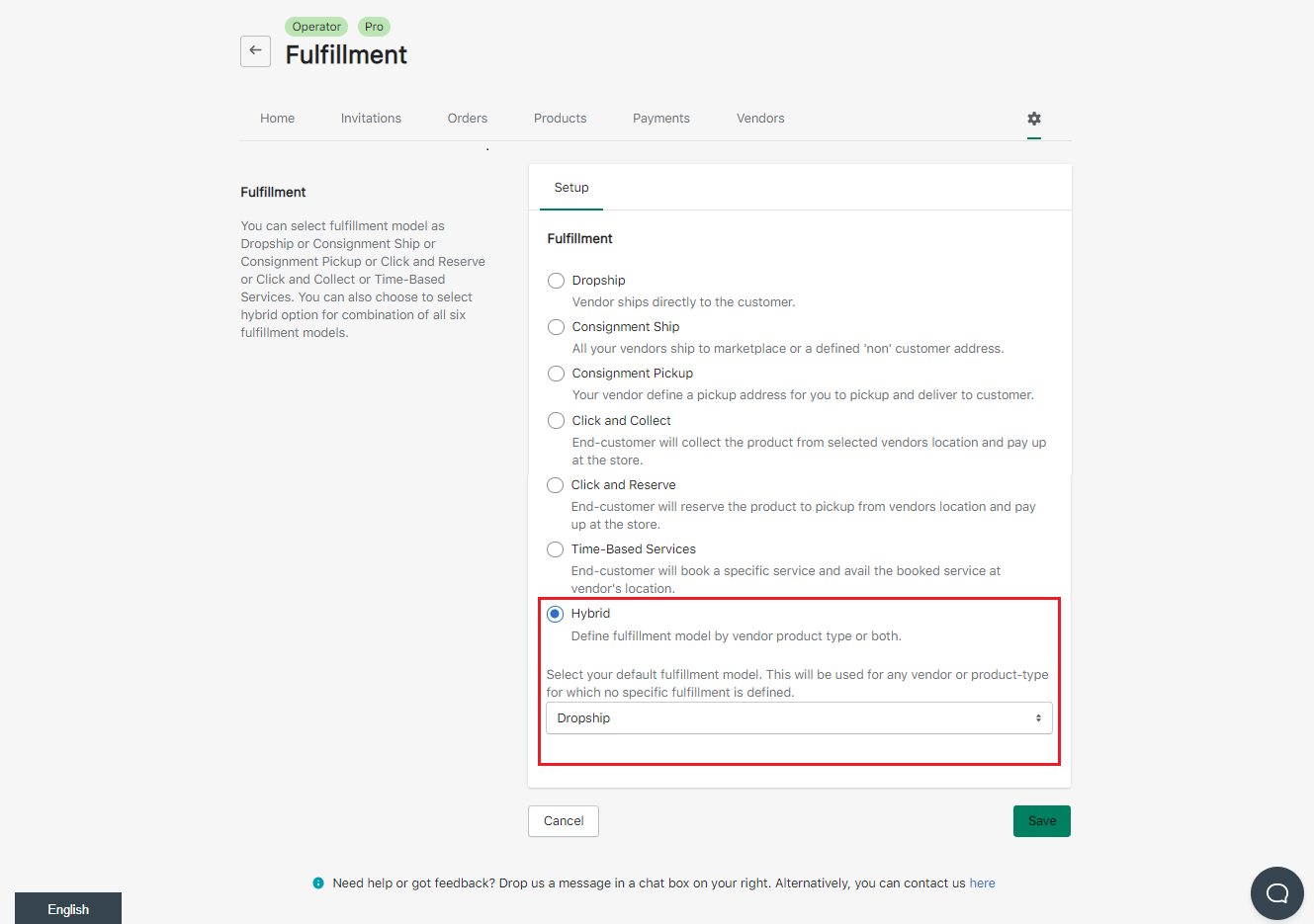
3. Then a Dropship tab will open >> Under Dropship shipping method select Third-party shipping >> Click on the dropdown box for Third-party shipping option >> Select Shippo >> Enter API Key* >> Click on Save.
Note:- * API key is mandatory for the Save option to be enabled.

4. " Autofulfill orderline once the shipping label is generated" is a checkbox. When this is selected the order will automatically be fulfilled in which the condition of the payment should always be in Paid status.
"Custom shipping rate at the time of checkout" is also a checkbox. If this is not selected, then the live rates will not be calculated but it can be used to generate the shipping label. If this is selected, the live rates will be displayed.
In the "Carrier option" field you can select a default carrier option.

5. Using the option "Select Carrier for associated vendors", the operator can select the carrier service which will be applicable for the orders which will be received from the associated vendors.
Custom Shipping Rate Name- Using this option the operator can update the custom shipping rates name which will be visible to the end customer at the time of checkout. then Save the settings.
Got more questions? Use the chatbox on the right to get in touch with us or email us at support@marketcube.io.