How to enable Shippo hybrid (dropship and consignment ship)
In this article, we will discuss Shippo hybrid Integration as a fulfillment model and how to set it up.
How to configure Shippo in Consignment ship within the Hybrid Fulfillment:
1. Log in as an Operator>> Click on the Settings Icon >> Navigate to Shipping and Fulfillments >> Click Show >> Click Fulfilment.
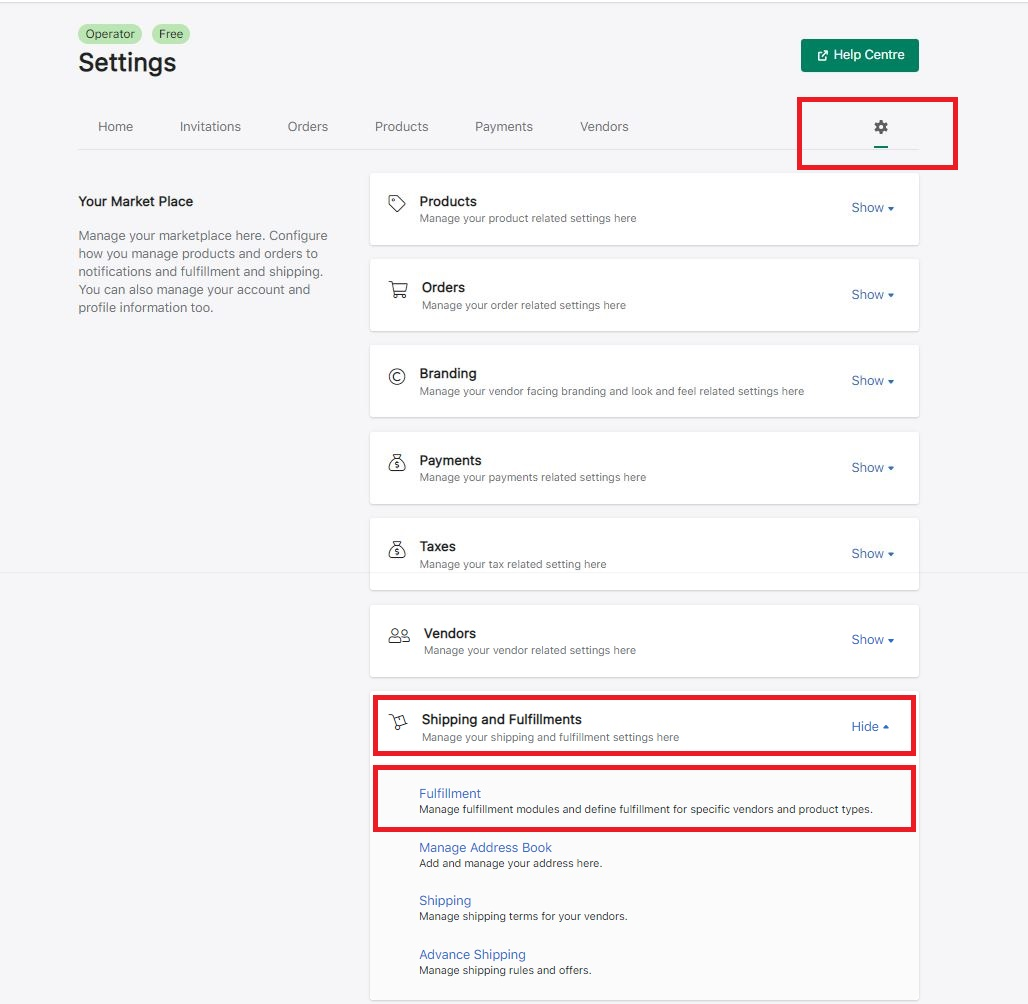
2. Select Hybrid >> Then select Consignment Ship in default >> click on Save.

3. Then a Consignment Ship tab will open >> Under Consignment Ship shipping method select Third-party shipping >> Click on the dropdown box for Third-party shipping option >> Select Shippo >> Enter API Key* >> Click on Save.
Note:- * API key is mandatory for the Save option to be enabled.

In the "Carrier option" field you can select a default carrier option.

5. Using the option "Select Carrier for associated vendors", the operator can select the carrier service which will be applicable for the orders which will be received from the associated vendors.
Custom Shipping Rate Name- Using this option the operator can update the custom shipping rates name which will be visible to the end customer at the time of checkout.

How to setup default address in consignment ship:
1. Log in as an Operator>> Click on the Settings Icon >> Navigate to Shipping and Fulfillments >> Click Show >> Click Manage Address Book.

2. Click on "Add new address".

3. Once the operator clicks on the "Add new address". There will be a new window that pops up, where the operator can add a new address for the consignment ship >> then Click on "Add"


How the order flow works:
1. Once an order is placed, it will be listed under the Orders tab on Marketcube for both the operator and vendor.

2. The operator or vendor needs to accept the order to process it by Clicking on the Manage Line Item for the order and then clicking on the Accept order line.

3. Once the operator or vendor clicks on the Accept order line the order is accepted and the Generate Label button is enabled in the Operator Marketcube.

4. Once the order is accepted then the vendor needs to fulfill the order by clicking on the Manage Line item for the order and then he needs to select Fulfill order line item.

5. How to Generate and Download shipping labels.
- Once the operator clicks on the Generate Label button. There will be a new window that pops up, where the vendor is selected from the dropdown to generate the label.
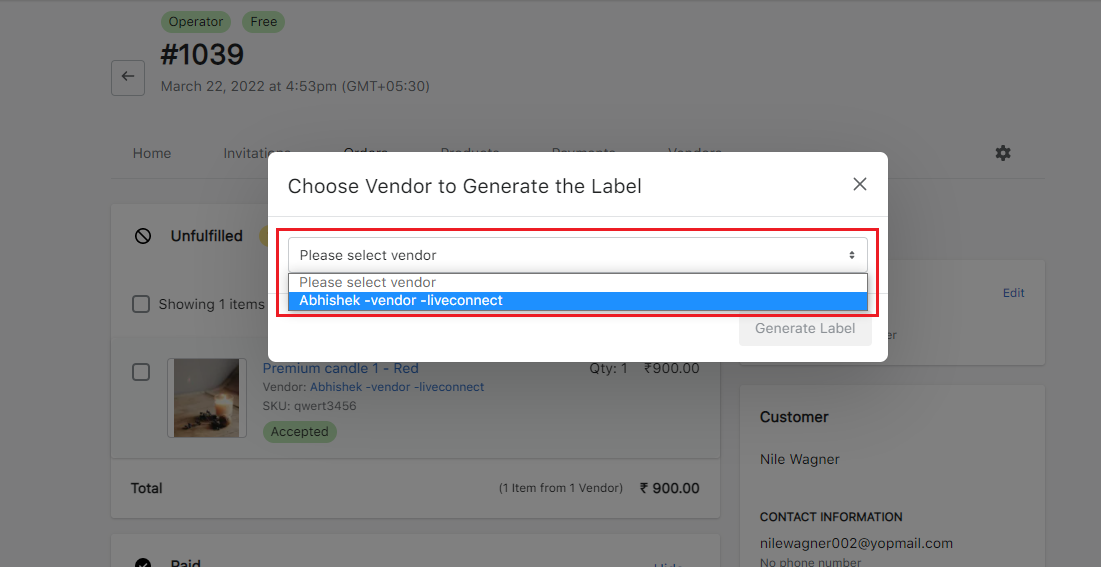
- Once the vendor has selected the Generate Label button turns green and the Shipping label is generated.
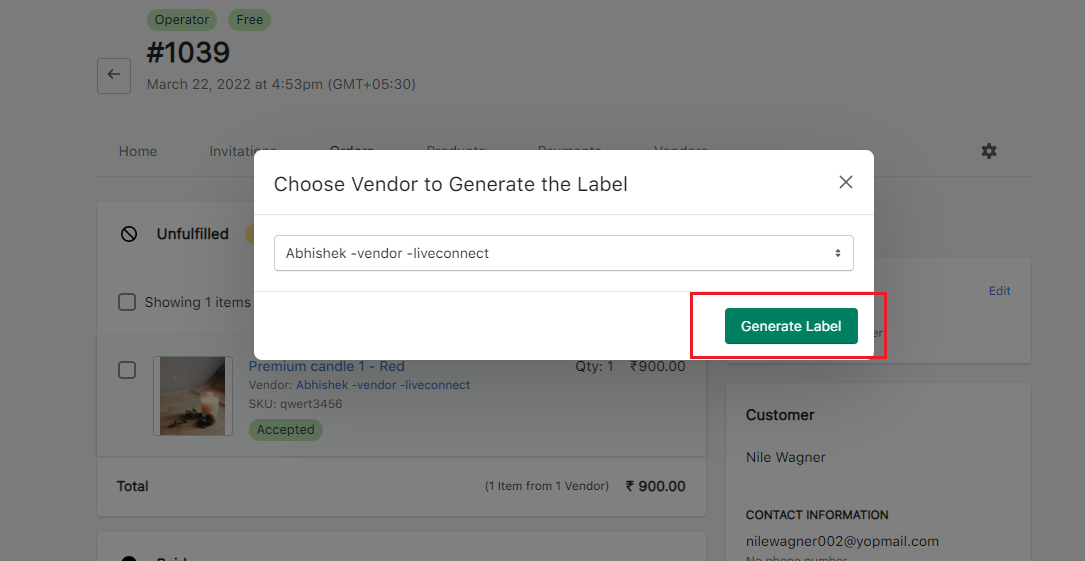
- In order to Download Label, the operator needs to click on the download label button.
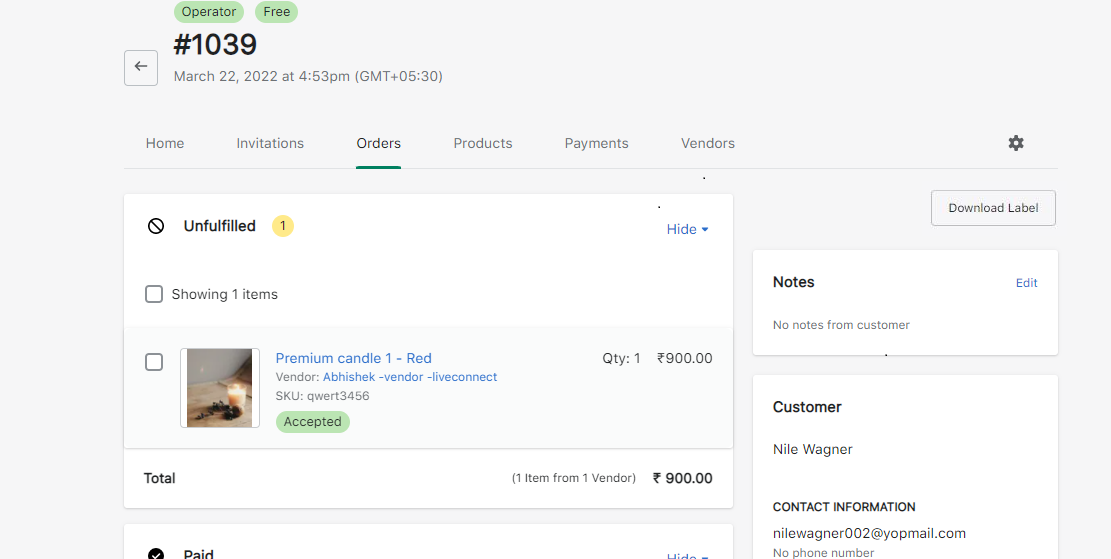
Got more questions? Use the chatbox on the right to get in touch with us or email us at support@marketcube.io.
